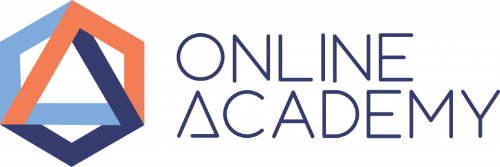How Do I Get Facebook Leads?
First, you’ll need to create a Facebook lead ad. When someone clicks on the ad to subscribe to your newsletter, or request a demo or a quote, a prefilled form is populated with the user’s information, taken from their Facebook profile. The user clicks the submit button and is automatically added to your list.
Benefits of Facebook Lead Ads
They cost less than traditional ads.
It is incredibly important to engage in cost-effective advertising, and Facebook lead ads fit the bill. Facebook Lead Ads are cheaper than offline ads or advertising with Google and other online advertising. It is possible to reduce your cost per lead by less than half the value of your typical digital ad.
They are mobile optimized.
Mobile Facebook users aren’t directed away from the platform to complete your form on a separate landing page. The process is convenient and seamless for them since they fill the form right on Facebook. 96% of Facebook users access the social media site on their mobiles, so this benefit is significant.
It is super-easy for Facebook users to fill your forms.
Most of the data you want to capture in your Facebook lead ad form, which has up to 18 fields, is already available on Facebook and will be prefilled. That means that when users click the call-to-action button, they don’t have to bother about filling in most of the form. It is still advisable, however, to keep your record short and straightforward. Asking for too much information may deter some users from proceeding.
Choose from different call-to-action buttons.
There is a button to suit any Facebook lead ad campaign. You can select from a variety of options, depending on whether you want to invite users to get a quote or encourage them to sign up for an event or access to deals or take another type of action. With a relevant call to action like “sign up,” “learn more,” “apply now,” “subscribe,” “get a quote” or “download,” you have a better chance of having a reasonable conversion rate.
Downloading leads is easy.
In only a few simple steps, you can download all the data you need from any Facebook lead ad campaign. After you export the data, you can contact these leads to grow your business.
What Happens to My Leads During a Campaign?
Facebook stores your leads on your Facebook page, the page connected to your lead ads; this happens when a Facebook user clicks on your ad and then goes on to click to sign up for your offer. You should be aware, though, that Facebook stores your leads for 90 days. After the 90 days have passed, you can’t download the leads stored for that length of time, so you need to have a regular schedule for exporting your leads.
How Do I Download Leads from Facebook Ads Manager?
First, you should be aware that only page Admins can download leads from Facebook Ads Manager unless you have permitted other page roles to download leads.
You can download leads for any of your ongoing campaigns from Facebook Ads Manager by following these steps:
- On your Facebook page, click on More at the top of your page. In the drop-down, select Publishing Tools.
- Click Lead Ads Forms. You should note that this tab is only visible to Page Advertisers or Page Admins once a lead ad campaign has been created.
- Go to the Forms Library and there select the Download link under the Leads column. A new screen called “Download Leads” will pop up. You can choose from two options on this screen:
- Option 1 applies if you only want to download new leads you’ve received since the last time you downloaded your leads. In that case, you will click Download New Leads, and they will be exported to a CSV file.
- Option 2 applies if you only want to download the leads you received during a specific period. Click Download by Date Range, then from the Lifetime drop-down, choose a date range and click Update. Click Download to export your leads to a CSV file.
4. After you receive the CSV file, you can open it using Excel, Apple’s Numbers, or LibreOffice. It is also possible to import it into Google Sheets and manually pull it into your CRM.
Troubleshooting
In some instances, you might not see any ad IDs or ad group IDs in the downloaded CSV file. That may be either because the lead was generated via organic reach. However, the information could have also come in via an advertorial or ad preview.
You should also be aware that if the person downloading the CSV file were not given advertiser privileges on the ad account that created the lead ads campaign, the person would see “NOT_VISIBLE_DUE_TO_PERMISSION” in the CSV columns for an ad man, campaign ID, and campaign name.